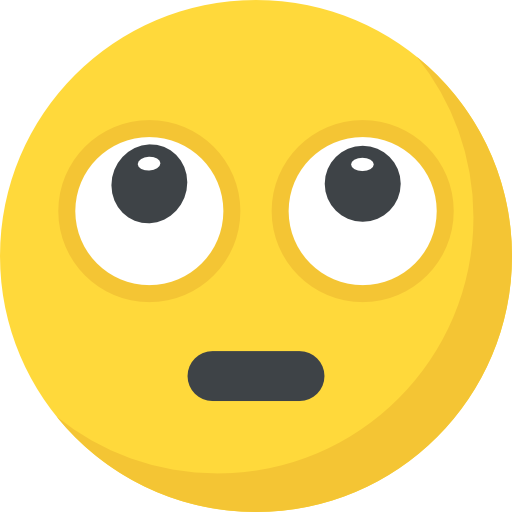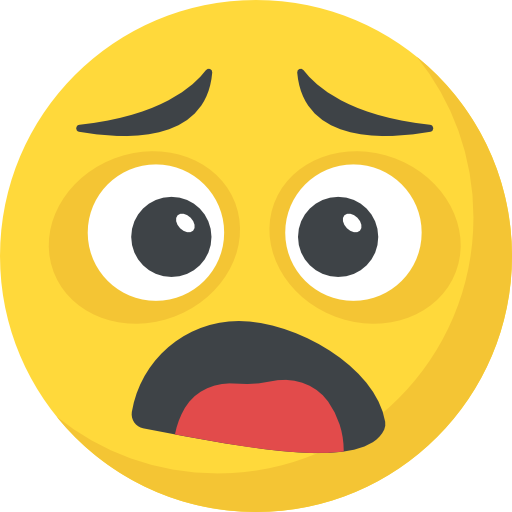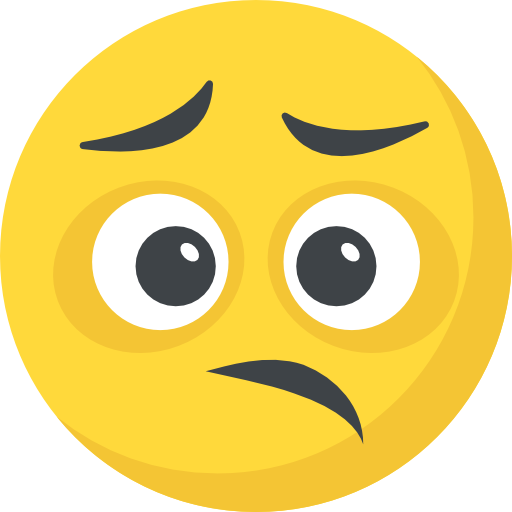Now Reading: How to Play Free Fire in Low-End PC
-
01
How to Play Free Fire in Low-End PC
How to Play Free Fire in Low-End PC
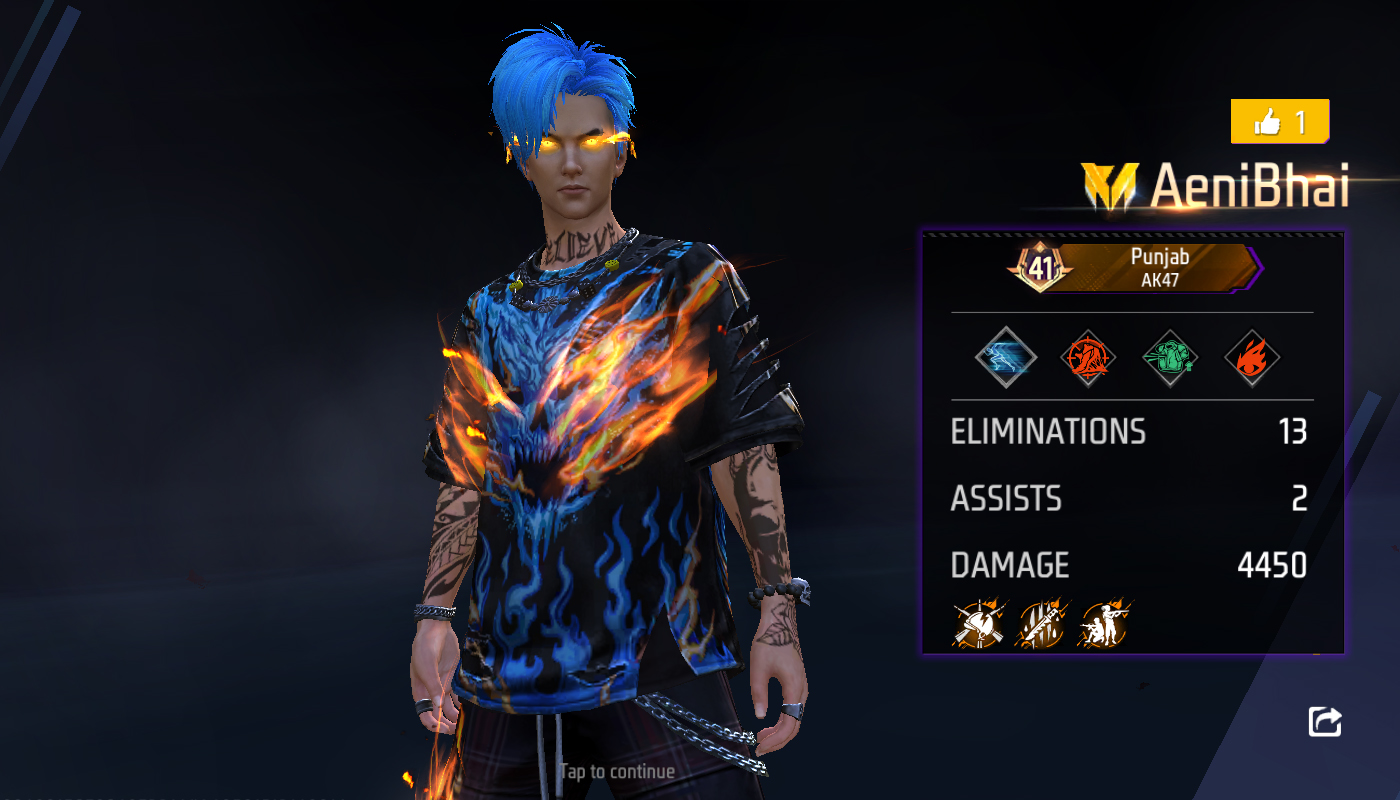
How to Play Free Fire in Low-End PC
Free Fire is one of the most popular battle royale games, but playing it on a low-end PC can be a challenge. If you’re facing lag, FPS drops, or crashes, don’t worry! In this guide, I’ll show you how to optimize your PC and emulator to run Free Fire smoothly, even on weak hardware.
Minimum System Requirements ( Tested 100%) by Aeni Bhai
Before we start, let’s check the minimum requirements:
- OS: Windows 10, 11, (64-bit) Pro with Gaming Edition only Lite Version without Antivirus!
- Processor: Core-i7 or AMD-A10 (Intel or AMD)
- RAM: 8GB minimum (16GB recommended)
- Graphics: Integrated GPU (intel 4000 or Vega) Prefer Nvidia Gt 730 2gb or AMD R5,R7 2gb
- Storage: At least 120 GB free space SSD
If your PC is weaker than this, you might still be able to play, but performance may suffer.
Step 1: Choose the Right Emulator
Emulators allow you to play Free Fire on PC, but some are better optimized for low-end systems. Here are the best options:
- BlueStacks 5 Pie 64bit – Heavier but has performance tweaks.
Step 2: Optimize Emulator Settings
After installing an emulator, tweak these settings for better performance:
- CPU & RAM: Set CPU to 4 cores and RAM to 4GB (if available).
- Resolution: Use 1280×720 or 1080×1920 for smoother gameplay.
- Graphics Mode: Set DirectX to OpenGL+ for stability.
- FPS: Limit to 60 FPS to reduce lag.
- Disable Background Apps: Close unnecessary apps before playing.
Step 3: Free Fire In-Game Settings
Inside the game, adjust these settings:
- Graphics: Set to Standard or Ultra.
- High FPS Mode: Turn OFF to avoid overheating.
- Auto Adjust Graphics: Turn ON for better performance.
- Shadow & Effects: Keep OFF to reduce lag.
Step 4: Optimize Your PC for Gaming
Besides emulator settings, optimizing Windows can help:
- Turn on Game Mode (Windows Settings > Gaming > Game Mode).
- Disable Background Apps (Task Manager > End unnecessary tasks).
- Update Graphics Drivers (Intel, AMD, or NVIDIA website).
- Use an SSD (if possible) for faster loading.
- Increase Virtual RAM (Control Panel > Advanced System Settings > Performance > Virtual Memory).
Step 5: Use a Game Booster
Software like Wise Game Booster or Razer Cortex can free up RAM and improve performance.
Final Words
With the right emulator, settings, and PC optimizations, you can enjoy Free Fire smoothly on a low-end PC. If you still experience lag, try using a lower resolution and closing background apps before playing.
I hope this guide helps! Let me know if you need more tips.